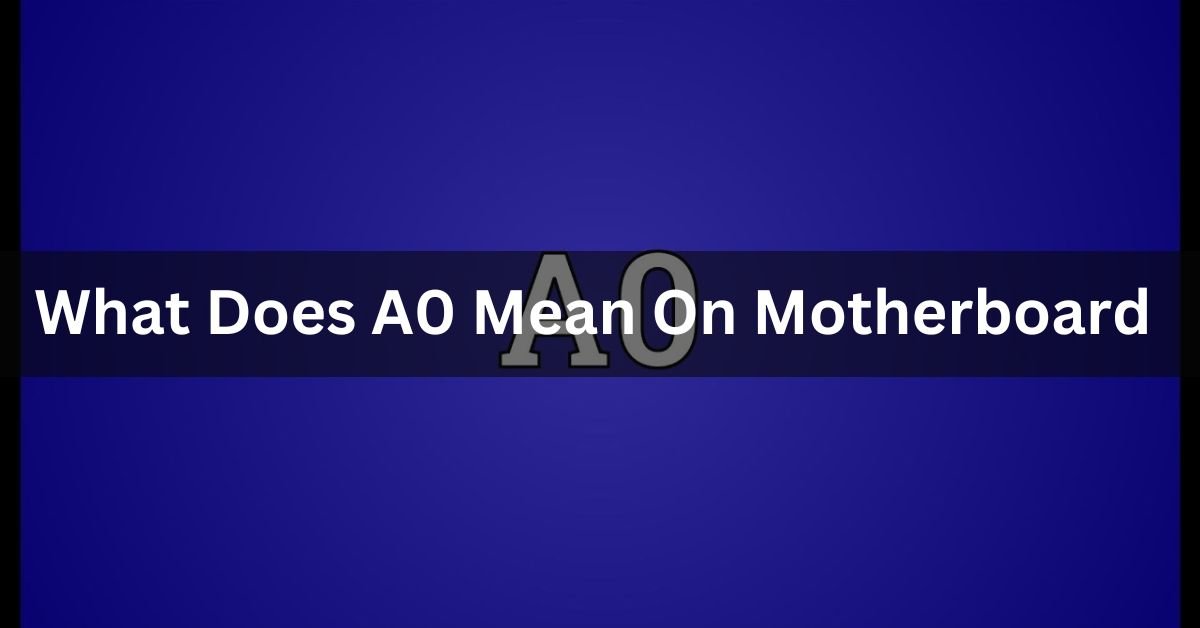Motherboards, the backbone of any computer, often communicate their status through a series of codes. These codes can sometimes be puzzling, especially if you’re not well-versed in tech jargon. One such code that many users encounter is A0.
A0 on a motherboard usually means everything is working fine. It shows up during the computer’s startup process to indicate that the motherboard has successfully initialized and is running normally. If you see A0, your computer is likely in good shape.
In this article, we will discuss “What Does A0 Mean On Motherboard”.
Understanding Motherboard Debug Codes:
Before we tackle the A0 code specifically, it’s essential to understand what motherboard debug codes are. These codes are alphanumeric signals displayed on the motherboard’s debug LED screen.
They provide insights into the system’s status and any issues that might need addressing. Think of them as a language your motherboard uses to communicate with you, indicating everything from boot progress to hardware failures.
What Does A0 Mean?
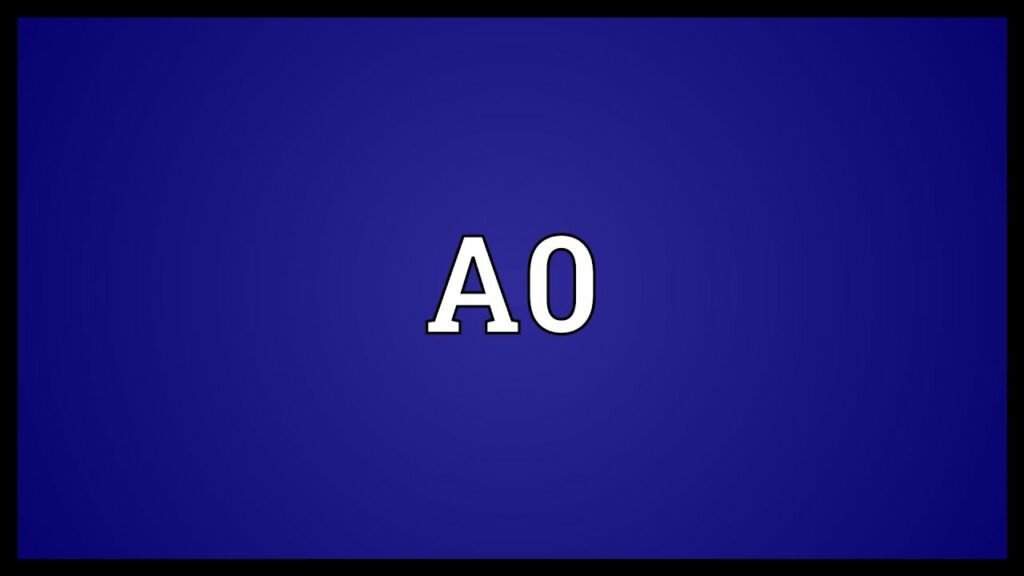
When you see the A0 code on your motherboard, it typically indicates that the system has passed the initial Power-On Self-Test (POST) and has handed control over to the operating system.
In simpler terms, A0 means your motherboard has completed its initial checks and is now running the OS. This code usually appears when the system is idle or functioning normally.
The Role of the BIOS:
To understand the A0 code better, we need to look at the BIOS (Basic Input/Output System). The BIOS is firmware embedded on the motherboard that initializes hardware components during the booting process.
It plays a crucial role in setting up the system and passing control to the OS. The A0 code often signifies that the BIOS has completed its job and everything is functioning as expected.
POST Process Explained:
The Power-On Self-Test (POST) is a critical process that occurs when you power on your computer. It involves several checks to ensure all hardware components are working correctly.
During POST, the BIOS runs diagnostics and initializes components like the CPU, memory, and storage devices. Once POST is complete and if everything is in order, the BIOS hands control to the OS, which is usually when the A0 code appears.
A0 Code in Different Motherboard Brands:
Different motherboard manufacturers might have slight variations in how they display and interpret debug codes, including A0. Let’s look at how some popular brands handle the A0 code:
1. ASUS Motherboards:
On ASUS motherboards, the A0 code generally means that the system is in a fully operational state. It indicates that the handover from BIOS to the OS has occurred without issues.
2. MSI Motherboards:
MSI motherboards also use the A0 code to signify a successful POST. It tells users that the system is running smoothly and has no immediate problems.
3. Gigabyte Motherboards:
For Gigabyte motherboards, the A0 code similarly indicates normal operation post-POST. It suggests that the BIOS has handed control over to the OS, and the system is idle or working as expected.
Read: What is a motherboard – Comprehensive Guide – 2024
Troubleshooting the A0 Code:
While the A0 code usually signifies normal operation, there can be instances where it appears alongside performance issues or system instability. Here are some initial steps to troubleshoot:
1. Restart Your System: Sometimes, a simple reboot can resolve minor glitches.
2. Check Connections: Ensure all internal cables and components are securely connected.
3. Update BIOS: An outdated BIOS can sometimes cause issues. Updating it might resolve the problem.
When A0 Is Not a Problem?
In many cases, the A0 code is not a cause for concern. If your system is running smoothly without any performance issues, the A0 code simply means the motherboard has completed its initial checks and is idle. However, if you notice performance issues, further investigation might be necessary.
Deeper Troubleshooting Techniques:
If initial troubleshooting steps don’t resolve the issue, consider more advanced methods:
1. Check for Overheating: Ensure your system isn’t overheating, as this can cause instability.
2. Run Diagnostic Tools: Use diagnostic software to check for hardware or software issues.
3. Reset BIOS Settings: Sometimes, resetting BIOS to default settings can help resolve conflicts.
BIOS Updates and A0 Code:
Keeping your BIOS updated is crucial for system stability and performance. Manufacturers regularly release BIOS updates to fix bugs and improve compatibility. Here’s how to update your BIOS:
1. Download the Update: Visit the motherboard manufacturer’s website and download the latest BIOS version.
2. Create a Bootable USB: Follow the instructions to create a bootable USB with the BIOS update.
3. Flash the BIOS: Reboot your system and enter the BIOS setup. Use the update tool to flash the new BIOS version.
Hardware Checks:
Regular hardware checks can prevent many issues. Here are some key components to inspect:
1. Cables and Connections: Ensure all cables are securely connected.
2. RAM and Storage: Check that RAM and storage devices are properly seated.
3. Power Supply: Make sure your power supply is functioning correctly and providing adequate power.
Software Issues Leading to A0:
Sometimes, software conflicts or corruption can lead to the A0 code appearing. Here’s how to tackle software-related issues:
1. Update Drivers: Ensure all drivers are up to date.
2. Check for Malware: Run a comprehensive antivirus scan.
3. Reinstall OS: In extreme cases, a clean OS installation might be necessary.
Preventive Measures:
Maintaining a healthy system can prevent many issues that lead to the A0 code:
1. Regular Updates: Keep your BIOS, drivers, and OS updated.
2. Clean System: Regularly clean your computer to prevent dust buildup.
3. System Monitoring: Use monitoring tools to keep an eye on system health.
When to Seek Professional Help?
If the A0 code persists despite your best efforts, it might be time to seek professional assistance. Look for signs like frequent crashes, performance drops, or other unusual behavior. Finding reliable technical support can save you time and prevent further damage.
How to fix error code A0?
Error code A0 often means a problem with the system’s power settings. To fix it, restart your device, check all power cables, and ensure the power supply is working properly.
If the error continues, reset the BIOS/UEFI settings or consult the device’s manual for specific steps.
What is the code AO on a motherboard?
Code A0 on a motherboard usually means the system is in its “IDE Initialization” stage, meaning it is checking the hard drives and storage devices. This is normal and shows that the computer is starting up correctly. No action is needed unless there are other issues.
AO error code?
The A0 error code often means the computer is checking its storage devices during startup. This is usually normal and means the system is working correctly. If there are problems, try restarting your computer or checking the connections to your hard drives.
What does A0 mean on a Gigabyte motherboard?

On a Gigabyte motherboard, A0 means the system is checking hard drives and storage during startup. It’s a normal code showing that everything is working correctly. No action is needed unless there are other issues with the computer.
What is the memory code A0?
The memory code A0 usually means the system is initializing storage devices during startup. It’s a normal message showing the computer is working correctly. No action is needed unless you experience other issues.
A0 code with new motherboard?
An A0 code with a new motherboard usually means it’s checking the storage devices during startup. This is normal and indicates that the system is functioning properly. If there are no other problems, no action is needed.
A0 Motherboard Code But No Display?
If you see an A0 motherboard code but no display, it could indicate issues with the graphics card, monitor connection, or BIOS settings.
Try reseating the graphics card, checking monitor connections, or resetting BIOS settings. If the problem persists, consult the motherboard manual or seek technical support.
A0 Motherboard Code Asus?
The A0 motherboard code on an Asus board typically indicates the system is in its initial startup process, checking storage devices. This is normal and shows the computer is functioning correctly. If there are no other issues, no action is required.
Asus Code A0 Black Screen?
If you encounter an Asus motherboard showing code A0 but a black screen, it may suggest issues with the graphics card, monitor connection, or BIOS settings.
Ensure the graphics card is properly seated, check monitor connections, or reset BIOS settings. Seek technical assistance if the problem persists.
What Does A0 Mean On Motherboard Msi?
A0 on an MSI motherboard usually indicates the system is in the initial startup process, checking storage devices. This is normal and indicates the computer is functioning correctly. Unless there are other issues, no action is needed.
A0 Motherboard Code Gigabyte?
The A0 motherboard code on a Gigabyte board typically indicates the system is in the initial startup process, checking storage devices. It’s a normal message showing the computer is working correctly. No action is needed unless there are other issues with the computer.
Ide Initialization Is Started?
“Ide Initialization Is Started” means the computer is checking its hard drives and storage devices during startup. It’s a normal process showing the system is working correctly. No action is needed unless there are other problems with the computer’s performance.
Gigabyte A0 Code No Display?
If you see a Gigabyte motherboard displaying the A0 code but there’s no display, it could indicate issues with the graphics card, monitor connection, or BIOS settings.
Check the graphics card, ensure monitor connections are secure, or reset BIOS settings. Seek technical assistance if the problem persists.
Read: Are Gigabyte Motherboards Good – Ultimate Guide – 2024
Asus maximus v gene q-code a0?
The Asus Maximus V Gene Q-Code A0 indicates normal system operation during startup, showing that the motherboard is checking its storage devices.
It’s a standard message indicating that everything is functioning correctly. No action is required unless there are other issues with the computer’s performance.
AO code error on my Gigabyte motherboard LED?
If your Gigabyte motherboard LED shows the AO code error, it typically means the system is initializing its storage devices during startup.

This is normal and indicates the computer is functioning correctly. No action is required unless you encounter other problems with the system’s performance.
FAQs:
1. What does A0 on a motherboard mean?
A0 typically means the system has passed POST and the BIOS has handed control over to the OS, indicating normal operation.
2. Is the A0 code a serious problem?
In most cases, A0 is not a problem. It usually signifies that the system is running normally.
3. Can I fix the A0 code myself?
Yes, basic troubleshooting steps like restarting the system, checking connections, and updating the BIOS can often resolve issues related to the A0 code.
4. How often should I update my BIOS?
Update your BIOS as recommended by your motherboard manufacturer, typically only when new updates address specific issues or compatibility problems you’re experiencing.
5. What should I do if the A0 code persists?
If the A0 code persists and is accompanied by performance issues or instability, consider deeper troubleshooting or seek professional technical support.
Conclusion:
In conclusion, the A0 code on your motherboard means everything is working fine. It shows that your computer has completed its startup checks and is running smoothly. While it’s usually nothing to worry about, you can troubleshoot any accompanying issues by restarting your system, checking connections, or updating the BIOS. Regular maintenance and updates help ensure your computer stays healthy.