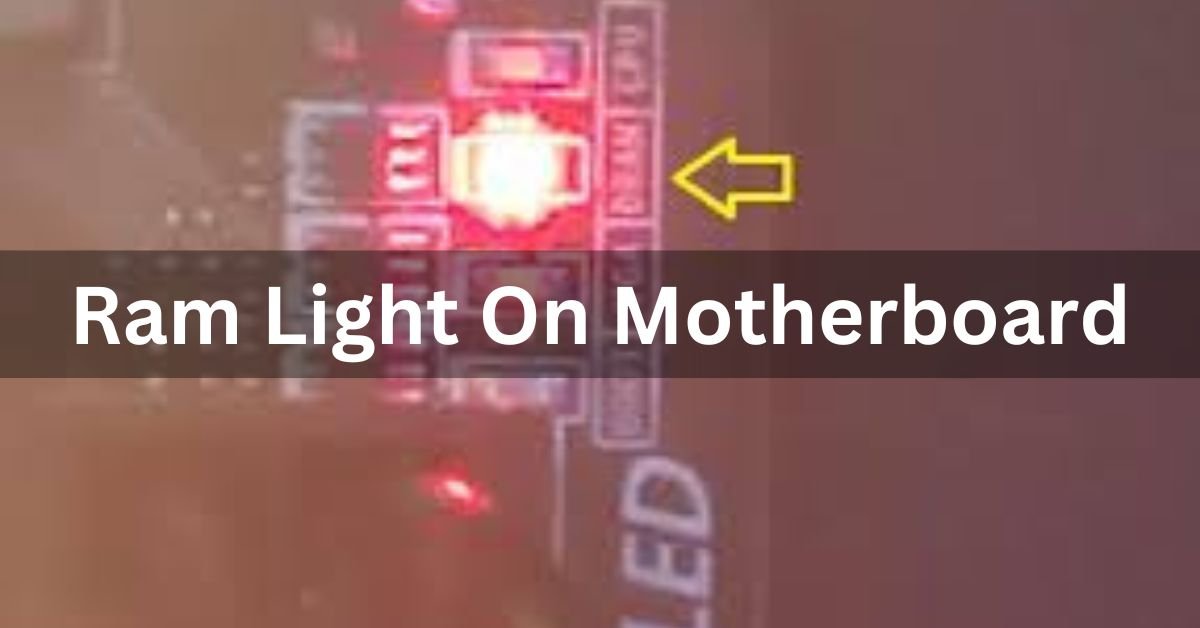Random Access Memory (RAM) is an essential component of a computer system, providing temporary storage for data and instructions that the CPU (Central Processing Unit) needs to access quickly. It plays a crucial role in ensuring smooth and efficient multitasking and overall system performance.
“Ram Light On Motherboard” means there’s an issue with the computer’s memory. It could be a problem with the RAM module or its connection to the motherboard.
In this article, we will discuss the function of the Ram light on Motherboard.
What is RAM Light on Motherboard?
The RAM light on a motherboard is an indicator light designed to signal the status of the RAM modules installed in the system. When functioning correctly, it typically remains off or flickers occasionally during normal operation.
However, if there are issues with the RAM or its connection to the motherboard, the RAM light may stay illuminated, indicating a problem that needs attention.
Importance of RAM Light on Motherboard:

The RAM light serves as an early warning system, alerting users to potential issues with their system’s memory before they escalate into more significant problems.
By monitoring the RAM light, users can quickly identify and address issues, minimizing downtime and preventing data loss or system instability.
Common Causes of RAM Light Issues:
Several factors can trigger RAM light problems, including overheating, loose connections, and faulty RAM modules. Understanding these common causes is essential for effectively troubleshooting and resolving RAM-related issues.
Dram Light On Motherboard Red?
A red DRAM light on the motherboard indicates a problem with the RAM. This could be due to faulty RAM modules, improper installation, or compatibility issues. Reseating the RAM or trying different RAM modules may resolve the issue.
How do I fix the red DRAM light on my motherboard?
To fix the red DRAM light on your motherboard, try these steps:
- Reseat RAM firmly.
- Test each RAM stick individually.
- Ensure RAM compatibility.
- Update BIOS.
- Clear CMOS.
- Replace faulty RAM.
- Seek professional help if needed.
What does DRAM light on motherboard mean?
The DRAM light on a motherboard indicates a problem with the computer’s memory (RAM). It suggests issues like faulty RAM modules, improper installation, or compatibility problems between the RAM and the motherboard.
Why is my RAM light red?
The red light on your RAM means there’s a problem. It could be due to overheating, faulty connections, or incompatible hardware. Check if the RAM is seated properly, ensure proper ventilation, and consider consulting a technician if the issue persists.
What does a red light on the motherboard mean?
A red light on the motherboard indicates a problem. It might signal issues like overheating, hardware failure, or power supply problems. It’s important to check connections, ensure proper cooling, and seek assistance if the light persists.
How to Identify RAM Light Issues?
To diagnose RAM light issues, users can utilize diagnostic tools and perform visual inspections of the system components. These methods can help pinpoint the root cause of the problem and guide the troubleshooting process.
Steps to Troubleshoot RAM Light on Motherboard:
When faced with RAM light issues, there are several steps users can take to troubleshoot and resolve the problem. These steps include checking connections, testing RAM modules, and monitoring temperature levels to prevent overheating.
Tips for Preventing RAM Light Problems:
Preventive measures such as proper installation techniques and regular system maintenance can help minimize the risk of RAM light issues. By following these tips, users can ensure optimal performance and longevity of their system’s memory components.
Impact of RAM Light Issues on System Performance:
Ignoring RAM light issues can lead to degraded system performance, including slowdowns, freezes, and crashes. Addressing these issues promptly is crucial to maintaining a stable and reliable computing environment.
Is The Dram Light Supposed To Be On?
No, the DRAM light on the motherboard is not supposed to be on under normal circumstances. It typically indicates a problem with the RAM, such as faulty modules, improper installation, or compatibility issues that need to be addressed.
Why Is The Boot Light On On My Motherboard?
The boot light on your motherboard indicates that the system is in the process of booting up. It’s a normal part of the startup sequence and shows that the motherboard is initializing components and preparing to load the operating system.
Why Is The Dram Light On My Motherboard Orange?
The DRAM light on your motherboard may be orange due to several reasons:
- Faulty RAM modules.
- Improperly seated RAM.
- Incompatible RAM or motherboard.
- BIOS issues.
- Overclocking problems.
- Power supply issues.
- Memory slot issues.
- Firmware problems.
How To Fix Ram Light On Motherboard?
To fix the RAM light on the motherboard, try these steps:
- Reseat the RAM modules firmly.
- Test each RAM stick individually.
- Ensure RAM compatibility with the motherboard.
- Update BIOS.
- Clear CMOS.
- Replace faulty RAM modules.
- Seek professional assistance if needed.
Dram Light On Motherboard White?
“Dram Light On Motherboard White” indicates a potential issue with the RAM. This could be due to faulty RAM modules, improper installation, or compatibility problems. Troubleshoot by reseating the RAM securely and checking for any visible damage.
Dram Light On Motherboard No Display?
When the DRAM light is on the motherboard and there’s no display, it suggests a problem with the RAM. Possible causes include faulty RAM modules, improper installation, or compatibility issues. Reseating the RAM or trying different RAM modules may resolve the issue.
Dram Light On Motherboard Msi?

“Dram Light On Motherboard Msi” indicates a problem with the RAM on an MSI motherboard. When the DRAM light is on, it suggests issues such as faulty RAM modules, improper installation, or compatibility problems between the RAM and the motherboard.
Dram Light On Motherboard Asus?
“Dram Light On Motherboard Asus” means there’s an issue with the RAM on an Asus motherboard.
When the DRAM light is on, it suggests problems like faulty RAM modules, improper installation, or compatibility issues with the motherboard and RAM.
Dram Light On Motherboard Gigabyte?
“Dram Light On Motherboard Gigabyte” refers to an issue with the RAM on a Gigabyte motherboard. When the DRAM light is on, it indicates potential problems with the memory modules, such as faulty RAM, improper installation, or compatibility issues.
Gigabyte motherboard dram red light?
A red light on the DRAM (RAM) slot of a Gigabyte motherboard means there’s a problem with the memory. It could be due to faulty RAM, incorrect installation, or compatibility issues. Check and re-seat the RAM or try another module.
Dram light on motherboard orange?
An orange light on the DRAM (RAM) slot of a motherboard means there might be a problem with the memory. This could be due to incorrect installation, faulty RAM, or compatibility issues. Check and re-seat the RAM or try another module.
Ram light on motherboard not working?
If the RAM light on your motherboard is not working, it might mean the light itself is broken or the motherboard isn’t detecting the RAM properly. Check if the RAM is correctly installed or try using different RAM modules.
What do motherboard LEDS mean?
Motherboard LEDs indicate the status of different components like CPU, RAM, and GPU. A specific color or light pattern can show errors or normal operation. Check the motherboard manual for what each LED color or pattern means.
Can faulty RAM cause no display?
Yes, faulty RAM can cause no display on your monitor. If the RAM isn’t working properly, your computer might not start up correctly, resulting in no image on the screen. Try replacing or reseating the RAM.
Can a computer operate without RAM?
No, a computer cannot operate without RAM. RAM (Random Access Memory) is essential for the computer to run programs and perform tasks. Without RAM, the computer cannot start or perform any functions.
Can bad RAM cause display issues?
Yes, bad RAM can cause display issues. Faulty RAM can prevent your computer from starting properly, leading to no display or errors on the screen. Replacing or reseating the RAM might solve these problems.
Why is my motherboard RAM light on?
The RAM light on your motherboard is on because there’s a problem with the memory. This could be due to incorrect installation, faulty RAM, or compatibility issues. Check the RAM installation or try using different RAM modules.
What does RAM light mean?

The RAM light on your motherboard indicates an issue with the memory. It could signify a problem like incorrect installation, faulty RAM, or compatibility issues. Checking the RAM and reseating it or trying different RAM modules can help resolve the issue.
What does the boot light mean on a motherboard?
The boot light on a motherboard indicates whether the computer is successfully starting up. If the boot light stays on or flashes, it usually means there’s an issue preventing the computer from starting, such as a hardware problem or incorrect settings.
What Does a Red DRAM Light on Motherboard Mean?
A red DRAM light on a motherboard indicates a problem with the computer’s memory (RAM). It suggests issues such as faulty RAM modules, improper installation, or compatibility problems between the RAM and the motherboard.
What To Do If DRAM Light on Motherboard is Turned On?
If the DRAM light on the motherboard is on, try these steps:
1. Reseat RAM modules firmly.
2. Test RAM individually.
3. Update BIOS.
4. Clear CMOS.
5. Check compatibility.
6. Test with known working RAM.
7. Seek technical support if the issue persists.
Debug LEDs on Motherboards:
Debug LEDs on motherboards are small lights that help diagnose hardware issues. They light up to indicate problems with specific components like CPU, RAM, or GPU. By interpreting the LED pattern, users can identify and troubleshoot hardware problems effectively.
What is DRAM Light on Motherboard?
The DRAM light on a motherboard indicates a problem with the computer’s memory (RAM). When this light is on, it suggests issues like faulty RAM modules, improper installation, or compatibility problems between the RAM and the motherboard.
Reasons Why DRAM LED on a Motherboard is Turned On:
Reasons why the DRAM LED on a motherboard is turned on:
- Faulty RAM modules.
- Improperly seated RAM.
- Incompatible RAM or motherboard.
- BIOS issues.
- Faulty motherboard.
- Overclocking issues.
- Power supply problems.
- Memory slot issues.
- Firmware problems.
How to Fix DRAM LED on Motherboard?
To fix the DRAM LED on the motherboard, try these steps:
- Reseat the RAM: Ensure RAM modules are securely installed in their slots.
- Test individual RAM: Check if each RAM stick is functional by testing them one at a time.
- Update BIOS: Check for motherboard BIOS updates that may resolve compatibility issues.
- Clear CMOS: Reset BIOS settings to default by clearing CMOS.
- Check compatibility: Ensure RAM modules are compatible with the motherboard.
- Test with known good RAM: Swap with RAM known to work properly.
- Seek technical support: If the issue persists, contact the motherboard manufacturer or a technician for further assistance.
Dram Light On But Ram Is Fine?
If the DRAM light is on but the RAM is fine, it could indicate a problem with the motherboard’s memory slot or configuration. Try testing the RAM in different slots, ensuring compatibility, or consulting technical support for further assistance.
Motherboard DRAM Orange Light Issues:
“Motherboard DRAM Orange Light Issues” indicate problems with the computer’s memory. It could signal faulty RAM modules, improper installation, or compatibility issues.
Troubleshoot by reseating RAM, testing with known working modules, or consulting technical support for further assistance.
Computer turns on, no display, DRAM light on.
When your computer turns on but doesn’t show any display and the DRAM light is on, it suggests a problem with the RAM. Try reseating the RAM securely. If the issue persists, test with a different RAM or seek assistance from technical support.
DRAM light is a solid red at boot.
A solid red DRAM light at boot indicates a potential issue with the RAM on the motherboard. Try reseating the RAM modules firmly. If the problem persists, test with known good RAM or seek assistance from technical support.
Motherboard DRAM LED keeps lighting up?
If the motherboard’s DRAM LED keeps lighting up, it suggests a problem with the RAM. Try reseating the RAM firmly in its slots. If the issue persists, test with different RAM modules or consult technical support for further assistance.
DRAM light is a constant red on motherboard, cannot get display or BIOS?

A constant red DRAM light on the motherboard with no display or BIOS indicates a potential issue with the RAM. Try reseating the RAM modules firmly. If the problem persists, test with known good RAM or consult technical support.
FAQs:
1. What should I do with an Asus TUF motherboard orange DRAM light and one long beep and two short beeps?
An Asus TUF motherboard showing an orange DRAM light and emitting one long beep followed by two short beeps indicates a RAM problem. Try reseating or replacing the RAM modules to troubleshoot.
2. Why does my PC freeze when I tap the PC case and the D-RAM lights up in an MSI debug LED on the motherboard?
Your PC is freezing when tapping the case and the D-RAM light on the MSI motherboard indicates a possible issue with the RAM connection or module. Try reseating the RAM to resolve the problem.
3. How can you test your RAM and CPU on an old PC that doesn’t have Windows installed anymore but still boots up?
To test RAM and CPU on an old PC without Windows, use a bootable diagnostic tool like MemTest86 for RAM and Prime95 for CPU. These tools can identify hardware issues even without an operating system.
4. Why won’t my computer boot after installing graphics card?
Your computer may not boot after installing a graphics card due to insufficient power supply, incompatible drivers, or improper installation. Ensure your power supply meets requirements, update drivers, and double-check installation for a solution.
5. Why is there a flashing yellow light on my ASUS motherboard and my PC won’t boot up?
A flashing yellow light on your ASUS motherboard often indicates a hardware problem, possibly with the RAM or CPU. Your PC may not boot because of this issue. Try reseating your RAM modules and checking all connections. If the problem persists, seek professional help.
6. What does it mean when the RAM light on the motherboard is on?
When the RAM light on the motherboard is on, it indicates a potential issue with the system’s memory components, such as overheating, loose connections, or faulty RAM modules.
7. Can I fix RAM light issues myself?
Yes, many RAM light issues can be resolved by users themselves through troubleshooting steps such as checking connections, testing RAM modules, and monitoring temperature levels.
8. How can I prevent RAM light problems?
To prevent RAM light problems, ensure proper installation of RAM modules, perform regular system maintenance, and monitor temperature levels to prevent overheating.
9. Is it normal for the RAM light to flicker?
Yes, it is normal for the RAM light to flicker occasionally during normal operation. However, persistent or constant illumination may indicate an underlying issue.
10. What are the consequences of ignoring RAM light issues?
Ignoring RAM light issues can lead to degraded system performance, including slowdowns, freezes, and crashes, ultimately impacting productivity and user experience.
Conclusion:
In conclusion, the RAM light on a motherboard is a crucial indicator of potential memory issues in a computer system. By understanding its function and common causes, users can effectively troubleshoot and resolve problems, ensuring optimal performance and minimizing downtime. Regular maintenance and proper troubleshooting techniques are key to preventing and addressing RAM light issues.