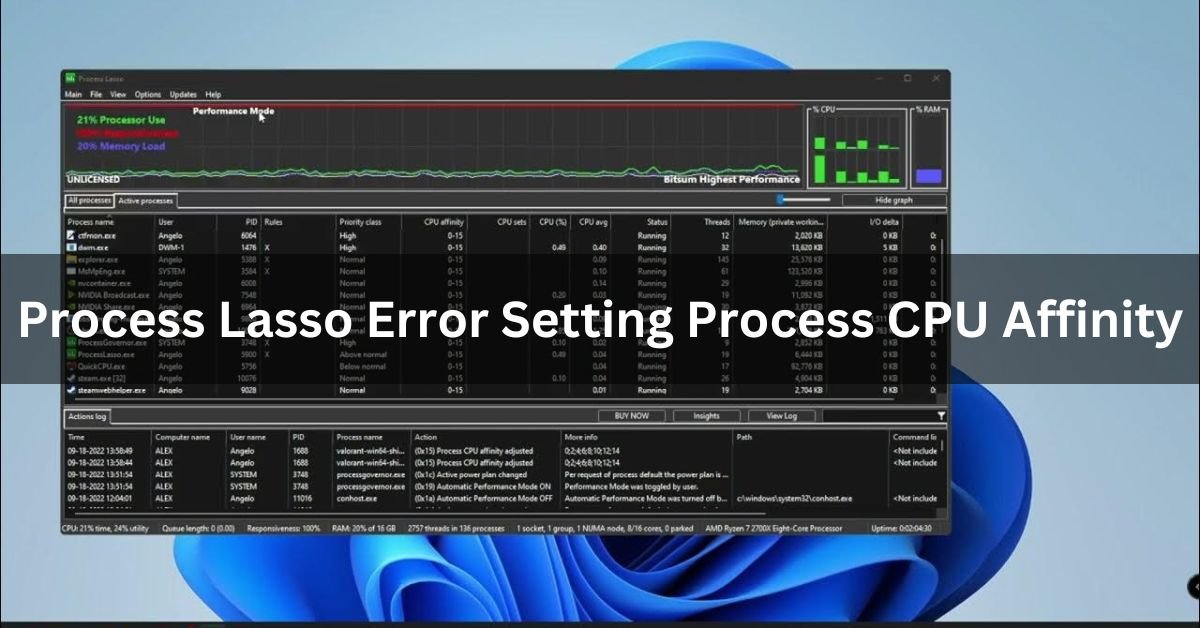When it comes to optimizing your PC’s performance, Process Lasso is a tool that many users swear by. However, like any software, it can sometimes throw a wrench into your smooth-running system, particularly when you encounter the dreaded “Error Setting Process CPU Affinity.”
“Process Lasso Error Setting Process CPU Affinity” means there is a problem when Process Lasso tries to set which CPU cores a program should use. It can be fixed by checking settings or permissions.
In this article, we will discuss “Process Lasso Error Setting Process CPU Affinity”.
Understanding CPU Affinity:
1. What is CPU Affinity?
CPU Affinity refers to the assignment of a specific process to a particular CPU core or a set of cores. This means that the process will only run on the designated cores, which can help in optimizing performance and reducing conflicts with other processes.
2. Benefits of Setting CPU Affinity:
Improved Performance: By dedicating specific cores to resource-intensive processes, you can enhance overall system performance.
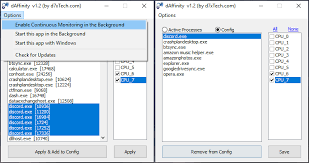
Reduced Conflicts: Helps in avoiding conflicts and competition for CPU resources between different processes.
Better Stability: Ensures that critical processes have the necessary resources, leading to a more stable system.
Understanding Process Lasso:
1. What is Process Lasso?
Process Lasso is a software utility developed by Bitsum Technologies. It’s designed to manage and optimize the CPU usage of running processes on your computer.
By prioritizing processes and controlling how they use CPU resources, Process Lasso ensures smoother performance and prevents system slowdowns.
2. Key Features of Process Lasso:
ProBalance: Automatically adjusts the priorities of running programs to maintain system responsiveness.
CPU Affinity: Allows users to assign specific CPU cores to particular processes.
Automated Rules: Enables the creation of custom rules for process management.
Real-time Monitoring: Provides real-time insights into system performance and resource usage.
Why Does Process Lasso Error Setting Process CPU Affinity Occur?
The “Process Lasso Error Setting Process CPU Affinity” occurs due to insufficient permissions, conflicts with other software, or incorrect settings in the operating system.
To fix this, ensure you run Process Lasso as an administrator and check for software conflicts or operating system limitations.
Read: Can Motherboards Bottleneck – The Ultimate Guide of 2024!
Common Causes of Process Lasso Error:
Common causes of the Process Lasso error include system restrictions, software conflicts, or lack of proper permissions. Other reasons might be outdated software, incorrect settings, or issues with the operating system.
Ensuring Process Lasso has the correct permissions and updating the software can help solve these problems.
Read: Can I Use 70 Alcohol To Clean CPU – Ultimate Guide – 2024
Typical Process Lasso Errors Related to CPU Affinity:
1. Error: “Unable to Set CPU Affinity.”
This error means the software can’t assign tasks to specific CPU cores. Check if you have the necessary permissions or if another program is causing a conflict.
2. Error: “Access Denied.”
This error shows up when the program doesn’t have the right to change CPU settings. Make sure you run the program with admin privileges.
3. Error: “Invalid CPU Selection.”
This error happens when the chosen CPU cores are not available or do not exist. Verify that the selected cores are correct and that they are not being used by another process.
How To Fix Process Lasso Error Setting Process CPU Affinity?
1. Anti-Cheat Systems And Games:
Anti-cheat systems in games might block CPU affinity changes. Temporarily disable these systems or add exceptions if possible.
2. Process Lasso’s Interaction With Other Software:
Other software might interfere with Process Lasso. Check for and close any conflicting applications before setting CPU affinity.
3. Compatibility Mode And Process Lasso:
Run Process Lasso in compatibility mode. Right-click the application, go to Properties, select Compatibility, and choose an older version of Windows.
4. Windows Updates And Driver Updates:
Ensure your Windows and drivers are up to date. Outdated software can cause compatibility issues.
5. Verify Software Conflicts:
Identify and resolve conflicts with other installed software. Use Task Manager to see if other applications are using the same resources.
6. Check For System Resource Limitations:
Make sure your system has enough resources. Close unnecessary programs to free up CPU and memory for Process Lasso.
What is CPU Affinity in Process Lasso?
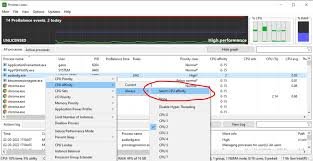
CPU affinity in Process Lasso means assigning specific CPU cores to a program. This can improve performance by making sure the program runs on chosen cores. Process Lasso helps manage these settings to optimize how programs use the CPU.
How to change Fortnite CPU Affinity?
To change Fortnite CPU affinity, open Task Manager while the game is running. Go to the “Details” tab, find Fortnite, right-click it, and choose “Set affinity.” Select the CPU cores you want to use and click “OK.” This adjusts which cores Fortnite uses for better performance.
What is CPU Affinity in Linux?
In Linux, CPU affinity means assigning specific CPU cores to a process. This helps control which cores a process uses, potentially improving performance by reducing competition with other processes. You can set CPU affinity using commands like task set to manage how programs use the CPU.
Is affinity for the program stuck at 0000FFFF?
Yes, if affinity is stuck at 0000FFFF, it means the program is set to use all CPU cores. This might be due to a setting or software issue. Adjusting the affinity settings or restarting the program may help.
Process Lasso Error on Affinity Setting?
If you get a Process Lasso error on affinity settings, it’s usually due to system restrictions, software conflicts, or permissions issues.
Make sure Process Lasso has administrative rights and check for updates or conflicts with other programs. Restarting the software might also resolve the problem.
(0X62) ERROR setting process CPU affinity?
The (0X62) error when setting CPU affinity usually means the software can’t change the CPU settings for a process. This could be due to system limitations, lack of permissions, or software conflicts. Check your permissions and try restarting the program or computer to fix the issue.
How do I limit CPU usage with Process Lasso?
To limit CPU usage with Process Lasso, open the software and go to the “ProBalance” settings. Adjust the CPU usage limits for specific processes.
You can also set CPU affinity to control which cores a process uses. Apply the settings, and Process Lasso will manage CPU usage accordingly.
Process lasso error setting process CPU affinity Windows 11?
If you see a Process Lasso error setting CPU affinity on Windows 11, it might be due to system restrictions, software conflicts, or lack of permissions.
Ensure Process Lasso runs with administrative rights and check for software updates. Restarting your computer or Process Lasso can also help fix the issue.
Process lasso error setting process CPU affinity Windows 10?
If you get a Process Lasso error setting CPU affinity on Windows 10, it might be due to permission issues, software conflicts, or system restrictions.
Make sure Process Lasso is running with administrator rights and check for updates or conflicts with other software. Restarting the program or computer may help.
Process Lasso access denied?
If Process Lasso shows “access denied,” it often means the program lacks the necessary permissions. Run Process Lasso as an administrator by right-clicking its icon and choosing “Run as administrator.” Check your user account controls and permissions to ensure it has access to make changes.
Process Lasso access denied CPU priority?
If Process Lasso shows “access denied” when setting CPU priority, it means the program needs higher permissions.
Try running Process Lasso as an administrator by right-clicking its icon and choosing “Run as administrator.” Also, ensure your user account has the necessary permissions to change CPU settings.
Process lasso EAC?
Process Lasso EAC usually refers to issues with Easy Anti-Cheat (EAC) software when using Process Lasso. EAC may block or restrict Process Lasso due to security reasons.
To resolve this, ensure both programs are updated, and check for compatibility settings or exceptions in EAC to allow Process Lasso to work.
Process lasso Fortnite settings?
To adjust Process Lasso settings for Fortnite, open Process Lasso and find Fortnite in the list. Set CPU affinity to specific cores and adjust priority settings as needed.
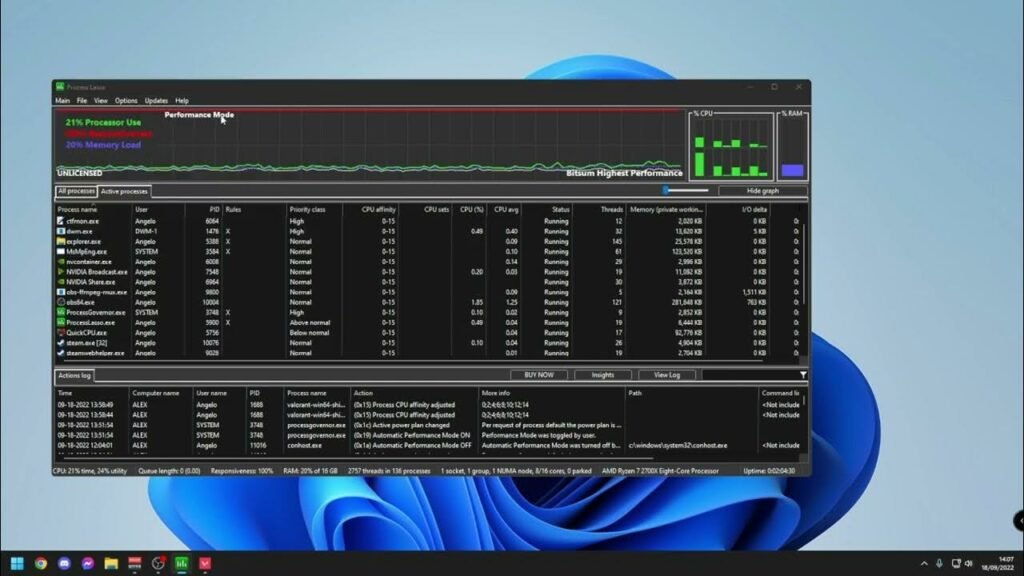
You can also use ProBalance to optimize performance. Apply these settings to improve Fortnite’s performance and stability.
FAQs:
1. How can I optimize CPU affinity for gaming?
To optimize CPU affinity for gaming, open Task Manager, go to “Details,” right-click the game, choose “Set affinity,” and select the CPU cores for the game to use.
2. Are there risks associated with manual CPU affinity settings?
Yes, manually setting CPU affinity can lead to problems like decreased performance or system instability if not done correctly. It might cause some programs to run poorly or fail to start.
3. Can third-party applications affect Process Lasso?
Yes, third-party applications can affect Process Lasso. They may cause conflicts or interfere with its settings, impacting performance or functionality. Ensure all software is compatible and up to date.
4. Is CPU affinity adjustment recommended for all users?
No, CPU affinity adjustment is not recommended for all users. It’s best for those with specific needs or performance issues. For most users, default settings work well without changes.
5. Are There Workarounds For Changing CPU Affinity When Dealing With Game Anti-Cheat Systems?
Yes, some workarounds include adding exceptions for the software or using game settings to manage performance. However, always check the game’s policies to avoid issues with anti-cheat systems.
6. Is It Safe To Modify CPU Affinity Settings In Process Lasso?
Yes, it is generally safe to modify CPU affinity settings in Process Lasso if done correctly. Just ensure you understand the changes and monitor system performance for any issues.
7. Why Does Process Lasso Sometimes Interact Unpredictably With Other Software Or System Processes?
Process Lasso may interact unpredictably with other software due to conflicts, permission issues, or system restrictions. Ensure all programs are updated and compatible to minimize these problems.
8. What Is The Difference Between CPU Sets And CPU Affinity?
CPU sets group CPU cores for better management, while CPU affinity assigns specific tasks to these cores. CPU sets help organize cores, and CPU affinity controls task assignment.
Conclusion:
In conclusion, fixing the “Process Lasso Error Setting Process CPU Affinity” involves checking permissions, updating software, and resolving conflicts. By understanding and managing CPU affinity settings, users can enhance their computer’s performance and stability. Always ensure you run Process Lasso with administrative rights and keep your system updated.