In the digital age, a stable internet connection is essential for various tasks, from work to entertainment. However, encountering issues with your motherboard’s wifi antenna can be frustrating and disruptive.
If your motherboard’s Wi-Fi antenna isn’t working, try checking connections first. Ensure it’s properly plugged in. If the issue persists, consider getting a replacement antenna or using an external one.
In this article, we’ll explore common reasons why motherboard wifi antennas not working and how to troubleshoot them effectively.
Understanding the Importance of Wifi Antenna:
Wifi antennas play a crucial role in facilitating wireless communication between devices and routers. They receive and transmit signals, enabling devices to connect to the internet seamlessly.

Without a functional wifi antenna, your motherboard won’t be able to establish a reliable connection, leading to connectivity issues and slow internet speeds.
Common Reasons for Wifi Antenna Malfunction:
1. Physical Damage:
Physical damage is a prevalent cause of wifi antenna issues. Antenna wires may get severed or bent due to mishandling or accidents, disrupting signal transmission.
2. Loose Connections:
Loose connections between the antenna and the motherboard can also lead to connectivity problems. Over time, vibrations or movements may cause connectors to become loose, resulting in poor signal reception.
Read: Z690 Motherboard Wifi Not Working – Ultimate Guide – 2024
3. Driver Issues:
Outdated or corrupted wifi drivers can hinder the functionality of the antenna. Without the necessary software support, the motherboard may fail to recognize the antenna or communicate effectively with it.
4. Interference Problems:
Interference from other electronic devices or electromagnetic signals can interfere with wifi signals, causing disruptions in connectivity. Common sources of interference include microwaves, cordless phones, and neighboring networks.
How to Fix Motherboard’s Wifi Not Working?
To fix a motherboard’s Wi-Fi not working, try these steps:
- Check Wi-Fi antenna connections.
- Update Wi-Fi drivers.
- Ensure the Wi-Fi module is enabled in BIOS settings.
- Restart your computer.
- Troubleshoot hardware or software issues.
- Consider replacing the Wi-Fi module if necessary.
Why is my motherboard not picking up Wi-Fi?
There could be several reasons why your motherboard isn’t picking up Wi-Fi. It could be due to a disconnected or faulty Wi-Fi antenna, outdated drivers, or a malfunctioning Wi-Fi module. Check connections, update drivers, and troubleshoot the Wi-Fi module to resolve the issue.
Will any Wi-Fi antenna work on any motherboard?
No, not necessarily. Wi-Fi antennas must match the Wi-Fi card or module installed on the motherboard in terms of compatibility and connection type. It’s important to check specifications to ensure the antenna is compatible with the motherboard’s Wi-Fi module.
Do some motherboards not support Wi-Fi?
Yes, some motherboards do not support Wi-Fi by default. They may require an additional Wi-Fi adapter or a motherboard with built-in Wi-Fi capabilities. Always check the specifications of your motherboard to see if it includes Wi-Fi support.
Read: Are HP Motherboards Good – Complete Guide – 2024
How do I test my Wi-Fi antenna?
To test your Wi-Fi antenna, follow these steps:
1. Ensure it’s properly connected to your device.
2. Move closer to your router to check signal strength.
3. Try connecting to different networks.
4. If possible, use another device to compare signal quality.
Read: Dram Light On Motherboard – Complete Guide – 2024
Wifi Antenna Not Working?
If your WiFi antenna isn’t working, try these steps:
1. Check if it’s properly connected to your device.
2. Make sure there are no physical damages.
3. Restart your device and router.
4. Update your WiFi drivers. If issues persist, consult a technician.
My PC’s WiFi connector became loose and wiggling.
It seems like your computer’s WiFi connector is loose and moving around. You may need to tighten it or get it fixed so it stays in place properly.
Asus motherboard wifi antenna not working?

If your Asus motherboard’s wifi antenna isn’t working, try checking its connections first. Ensure it’s properly plugged in and positioned for better reception. If issues persist, consider contacting Asus support for assistance.
Asus motherboard wifi not working windows 11?
If your Asus motherboard’s Wi-Fi isn’t working on Windows 11, try updating drivers first. Check Device Manager, look for the Wi-Fi adapter, right-click, select ‘Update driver’, and follow the prompts for fixes.
Read: Are All Graphics Cards Compatible With All Motherboards – Ultimate Guide!
Motherboard wifi not working Msi?
If your MSI motherboard’s Wi-Fi isn’t working, ensure drivers are up-to-date, antenna connections are secure, and the Wi-Fi module is enabled in BIOS settings.
Troubleshoot by restarting your system, checking for interference, or contacting MSI support for further assistance if needed.
How to use motherboard wifi antenna?
To use your motherboard’s Wi-Fi antenna, first, attach it to the designated port on the motherboard.
Then, adjust the antenna orientation for better signal reception. Ensure it’s positioned upright and away from obstructions. Finally, follow any setup instructions provided by your motherboard’s manufacturer.
Gigabyte motherboard wifi not working?
If your Gigabyte motherboard’s Wi-Fi isn’t working, check for driver updates, ensure the antenna is connected securely, and consider troubleshooting for potential hardware issues or conflicts.
Why Is My Motherboard Wifi Not Working?
Your motherboard’s Wi-Fi might not work due to driver issues, antenna problems, or hardware defects. Ensure drivers are updated, antennas are connected properly, and hardware is functioning well.
New motherboard wifi not working?
If your new motherboard’s WiFi isn’t working, ensure drivers are updated and correctly installed. Check BIOS settings to enable WiFi functionality.
Confirm antenna connections are secure. If problems persist, contact the motherboard manufacturer for support, or consider using a WiFi adapter as an alternative solution.
Read: Does Any Power Supply Work With Any Motherboard – Ultimate Guide!
Installed new motherboard, built-in wifi not working?
If you’ve installed a new motherboard and the built-in WiFi isn’t working, ensure drivers are installed correctly. Check BIOS settings to enable WiFi.
Verify antenna connections and compatibility. If issues persist, contact the motherboard manufacturer for assistance or consider a WiFi adapter as an alternative.
Wifi Antenna Not Showing Up In Device Manager?
If your WiFi antenna isn’t showing up in Device Manager, try these steps:
1. Restart your computer.
2. Update WiFi drivers.
3. Check for hardware issues like loose connections.
4. Scan for hardware changes in Device Manager. If issues persist, seek technical assistance.
Read: Should I Connect HDMI to GPU or Motherboard – Complete Guide!
Motherboard wifi antenna connector broken?
If your motherboard WiFi antenna connector is broken, you might need to replace it. Check for any visible damage or loose connections. Consider seeking help from a technician to repair or replace the connector for better WiFi connectivity.
Read: Asrock Motherboard Wifi Not Working – Complete Guide – 2024
What Can I Do if My Motherboard Wifi Keeps Disconnecting?
If your motherboard WiFi keeps disconnecting, try these:
1. Update drivers.
2. Check for interference.
3. Move closer to the router.
4. Reset router settings.
5. Consider a USB WiFi adapter.
These steps may help stabilize your connection.
Read: What Is Backplate Motherboard – Ultimate Guide – 2024
I have a ROG Strix B550-F Gaming Wifi II motherboard, and the wifi antenna is not working or showing in device manager.
If your ROG Strix B550-F Gaming Wifi II motherboard’s WiFi antenna isn’t working or showing in Device Manager:
1. Ensure the antenna is securely connected.
2. Check for any physical damage.
3. Update motherboard drivers from the manufacturer’s website.
4. Consider contacting customer support for assistance.
Read: Can Motherboard Bottleneck GPU – Ultimate Guide – 2024
Windows not recognizing WiFi antenna?
If Windows isn’t recognizing your WiFi antenna, try these steps:
1. Check if the antenna is properly connected.
2. Restart your computer.
3. Update your WiFi adapter drivers.
4. Ensure that the antenna is compatible with your Windows version.
Read: Is Asrock A Good Motherboard – Complete Guide – 2024
Wi-Fi Adapter Is Disabled or Is Not Working?
If your Wi-Fi adapter is disabled or not working, try these steps:
1. Check if the adapter is physically connected and not damaged.
2. Restart your computer.
3. Make sure airplane mode is off.
4. Update or reinstall the adapter drivers.
Read: Is The 3060 Compatible With My Motherboard – Ultimate Guide!
Windows Is Not Recognising My Wi-Fi Antenna I Have To Connect To The Internet To Install The Wi-Fi Drivers What Do I Do?
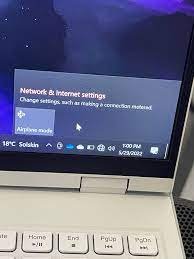
If Windows doesn’t recognize your WiFi antenna, use an Ethernet cable to connect to the internet. Once connected, download the WiFi drivers from the manufacturer’s website. Install them on your computer, and your WiFi antenna should start working properly afterward.
Read: Motherboard 6 Pin Power Connector – Complete Guide – 2024
FAQs:
1. Do motherboards with built-in WiFi need to use an antenna?
Yes, motherboards with built-in WiFi usually need an antenna. It helps to catch wireless signals. Without it, the WiFi might not work well.
2. I don’t have WiFi in my room. Will a motherboard with a WiFi antenna fix my room with WiFi?
Having a motherboard with a WiFi antenna won’t necessarily fix the lack of WiFi in your room. Factors like signal strength and router placement also matter. Consider a WiFi extender or better router placement.
3. Is it possible for a PC to have a WIFI motherboard without the actual antenna?
Yes, it’s possible for a PC to have a WiFi motherboard without the actual antenna. However, without the antenna, the WiFi signal strength and range might be weaker, affecting internet connectivity.
4. Does a WiFi motherboard work with only one antenna?
Yes, a WiFi motherboard can work with only one antenna, but having multiple antennas can improve signal strength and stability, especially in areas with interference or weak signals.
5. Should you buy a motherboard with WiFi included?
Yes, buying a motherboard with WiFi included can be convenient if you need wireless internet access. It saves you from buying a separate WiFi card or adapter.
6. Can an antenna be added to a PC so as it will better pick up WiFi?
Yes, an antenna can be added to a PC to improve WiFi reception. It’s like adding ears to hear better. Antennas help capture WiFi signals more effectively for stronger connectivity.
7. What does it mean when a motherboard has “built-in WiFi”?
When a motherboard has “built-in WiFi,” it means it has a wireless network capability without needing an additional adapter. It’s like having WiFi already installed inside the computer’s main system.
8. Is there any point in buying an external WiFi adaptor if there is already one installed in my motherboard?
No, there’s no need to buy an external WiFi adaptor if your motherboard already has one built-in. It’s like getting two of the same thing.
9. I don’t have WiFi in my room. Will a motherboard antenna act like an extender for WiFi?
A motherboard antenna won’t act like a WiFi extender. It’s designed to receive WiFi signals for your computer, not to extend the range of your WiFi network to other devices.
10. What does WiFi in a motherboard mean/do?
WiFi in a motherboard allows your computer to connect to wireless networks without needing extra adapters. It enables internet access, letting you browse websites, stream videos, and download files wirelessly.
Conclusion:
In conclusion, ensuring your motherboard’s WiFi antenna works properly is crucial for stable internet access. Check connections, update drivers, and troubleshoot any issues promptly. Remember, a functional antenna enables seamless connectivity, enhancing your digital experience. Embrace these steps to enjoy uninterrupted online activities and smoother browsing.
