Ever found yourself scratching your head, wondering what motherboard your PC has? Whether you’re upgrading your system, troubleshooting, or just plain curious, knowing your motherboard model is crucial. It’s the backbone of your computer, connecting all the essential components.
To find out what motherboard you have, check the motherboard’s manual or look for a model number on the board itself. You can also use software like CPU-Z to display motherboard details on your computer.
In this article, we will discuss “How To Tell What Motherboard I Have”.
What Is A Motherboard And Why Is It Important?
A motherboard is the main circuit board in a computer. It connects all the components, like the CPU, RAM, and hard drive, allowing them to communicate.
It’s important because it determines the computer’s performance, compatibility with parts, and overall functionality. Without a motherboard, your computer can’t work.
Why You Might Need to Identify Your Motherboard?

Knowing your motherboard helps you find compatible parts, update drivers, and troubleshoot problems, ensuring your computer runs smoothly and can be easily upgraded.Understanding your motherboard is important for several reasons:
1. Upgrading Components:
Knowing your motherboard helps ensure new parts fit and work well. This is key for smooth upgrades, like adding more RAM or a better graphics card.
2. Troubleshooting Issues:
Identifying your motherboard can help solve problems. Specific issues might be linked to your motherboard model, and knowing it helps find the right fixes.
3. Checking Compatibility:
Before buying new hardware, check if it’s compatible with your motherboard. This ensures all parts work together and prevents wasting money on items that won’t fit.
Common Motherboard Manufacturers:
Some of the well-known motherboard manufacturers include:
1. ASUS
2. MSI
3. Gigabyte
4. ASRock
Motherboard Specifications to Know:
1. Chipset:
The chipset controls communication between the processor, memory, and other components. It affects system performance and upgrade options.
2. Socket Type:
The socket type determines which CPUs are compatible with your motherboard. Matching the socket type is crucial for CPU installation.
3. Expansion Slots:
Expansion slots allow you to add extra cards like graphics, sound, or network cards. More slots provide greater flexibility for upgrades.
4. RAM Support:
RAM support refers to the type and amount of memory your motherboard can handle. This affects your system’s speed and multitasking ability.
How To Find Out What Motherboard You Have In Windows?
1. Command Prompt:
- Open Command Prompt.
- Type wmic baseboard get product, manufacturer and press Enter.
- Your motherboard model and manufacturer will be displayed.
2. Powershell:
- Open PowerShell.
- Enter Get-WmiObject Win32_BaseBoard | Select-Object Product, Manufacturer and press Enter.
- This will show your motherboard’s product name and manufacturer.
3. Third-Party Software:
- Download and install software like CPU-Z or Speccy.
- Run the software, and it will display detailed information about your motherboard, including model and specifications.
How To Check What Motherboard You Have On A Mac?
1. Find Your Mac Serial Number:
- Click the Apple menu and select “About This Mac.”
- Note down the serial number displayed in the overview window.
2. Use Your Mac Serial Number To Find Your Motherboard Details:
- Go to the Apple Support website or another service like EveryMac.
- Enter your serial number to find detailed specifications, including motherboard information.
How To Find Out What Motherboard You Have In Linux?
To find your motherboard in Linux, open a terminal and type “sudo dmidecode -t baseboard.” This command displays detailed information about your motherboard, including its manufacturer, model, version, and more.
It’s useful for checking compatibility with hardware upgrades or troubleshooting issues related to your computer’s main circuit board.
Check System Info For Motherboard Model:
To check your motherboard model, you can use system information tools like CPU-Z on Windows or commands like “sudo dmidecode -t baseboard” on Linux.
These tools provide details such as the manufacturer, model, and version of your motherboard, essential for hardware compatibility and troubleshooting.
Can I Identify My Motherboard?
Yes, you can identify your motherboard. Look for the model number on the motherboard itself or use software like CPU-Z to find it. This helps you understand what hardware you have in your computer.
B450m Motherboard:
A B450M motherboard is a small, affordable board used in building computers. It works well with AMD Ryzen processors and is great for gaming and daily use.
This motherboard includes USB ports, PCIe slots, and supports fast memory. It’s a popular choice because it offers good performance without costing too much.
Use Command Prompt To Check Motherboard Model:
To check your motherboard model using Command Prompt, open Command Prompt and type wmic baseboard get product,Manufacturer,version,serialnumber, then press Enter.
This command will show your motherboard’s manufacturer, model, version, and serial number. It’s a simple and quick way to find out details about your motherboard.
Use Third-Party Software To Get Motherboard Model:
To find your motherboard model using third-party software, download and install programs like CPU-Z or Speccy. Open the software, and it will show details about your computer, including the motherboard model. These tools are user-friendly and provide detailed information about your hardware quickly and easily.
Stay On The Cutting Edge – Get The Tom’s Hardware Newsletter:
Stay informed with the Tom’s Hardware newsletter. Sign up to receive the latest news, reviews, and tips on technology, gadgets, and computer hardware.
It’s a great way to stay updated on the newest trends and products, ensuring you always have the best information at your fingertips.
How To Find Out What Motherboard You Have Without Turning It On?
To find your motherboard model without turning on your computer, open the case and look for the motherboard. The model number and brand are usually printed on the board itself, often near the CPU or RAM slots. You can also check the user manual or packaging that came with your computer.
Check The Box For Motherboard Model:

To find your motherboard model, check the box it came in. The model number and other details are usually printed on the box’s label. If you still have the box, it’s an easy way to identify your motherboard without needing to open your computer or use software.
Check Your Receipts / Order History For Motherboard Model:
To find your motherboard model, check your receipts or order history from when you bought it. Online stores often list detailed product information in your account’s order history.
If you bought it from a physical store, the receipt should have the model number. This is a simple way to find the details without opening your computer.
Look At The Motherboard To Identify It:
To identify your motherboard, open your computer case and look directly at the motherboard itself. You’ll find the model number and brand printed on the board near the CPU or RAM slots.
This method allows you to quickly determine the motherboard model without needing to turn on your computer or use any software tools.
Identifying The Motherboard In Prebuilt Pcs:
In prebuilt PCs, identifying the motherboard can be trickier. Look for a sticker or label on the motherboard itself, often near the CPU or RAM slots, which lists the model number and brand.
You can also check the user manual or specifications sheet that came with the computer. Online support or manufacturer’s websites may also provide this information using the PC’s serial number.
Identifying Laptop Motherboards:
Identifying the motherboard in a laptop involves checking the underside or inside the battery compartment for a sticker that lists the model number and brand.
You can also look up the laptop’s specifications on the manufacturer’s website using the serial number or model name. Some laptops may require disassembly to access this information, so caution is advised.
How To See The Motherboard Model On Windows 10 While It’s Showing To Be Filled By Oem?
To find the motherboard model on Windows 10 when it’s labeled by the OEM (Original Equipment Manufacturer), follow these steps:
- Right-click the Start menu and choose “Device Manager.”
- Expand the “System devices” category.
- Look for an entry like “Baseboard,” “Motherboard,” or similar.
- Right-click and select “Properties” to see the model details.
How To Check Motherboard Model Windows 11?
To check your motherboard model in Windows 11, open the Command Prompt by typing “cmd” in the search bar. Then, type wmic baseboard get product,manufacturer and press Enter.
This will show your motherboard’s manufacturer and model. Another way is using a system information tool like Speccy, which provides detailed hardware information.
How To Check Motherboard Model Windows 7?
To check your motherboard model in Windows 7, open the Command Prompt by typing “cmd” in the Start menu. Then, type wmic baseboard get product,manufacturer and press Enter.
This command will show your motherboard’s manufacturer and model. You can also use tools like CPU-Z for detailed hardware information.
How Do I Know If A Motherboard Is Atx?
To know if a motherboard is ATX, check its size: ATX motherboards are about 12 x 9.6 inches (30.5 x 24.4 cm). Look for “ATX” in the model name or specifications.
You can also see the manual or manufacturer’s website for details. ATX boards have multiple PCIe slots and more RAM slots compared to smaller types.
Find Motherboard Details With Command Prompt:
To find motherboard details with Command Prompt, open the Command Prompt by typing “cmd” in the search bar. Then, type wmic baseboard get product,manufacturer,version,serialnumber and press Enter. This command will show the manufacturer, model, version, and serial number of your motherboard.
How Do I Find My Motherboard Product Key For Windows 10?
Motherboards don’t have product keys. If you need the Windows 10 product key, open Command Prompt by typing “cmd” in the search bar. Then, type wmic path SoftwareLicensingService get OA3xOriginalProductKey and press Enter. This will show your Windows 10 product key.
How Do I Find My Asus Motherboard Model?
To find your Asus motherboard model, press “Windows + R,” type “cmd,” and press Enter. In the Command Prompt, type “wmic baseboard get product,Manufacturer,version,serialnumber” and press Enter. This will show your motherboard’s model number. Alternatively, you can check the manual or look for a sticker on the motherboard itself.
How can I know my motherboard model in BIOS?
To find your motherboard model in BIOS, restart your computer and press the key to enter BIOS (often “Delete” or “F2”). Look for a section like “System Information” or “Main.”
There, you should see details about your motherboard, including the model number. If unsure, check the motherboard’s user manual for guidance on finding this information in BIOS.
Tips for Documenting Your Motherboard Information:
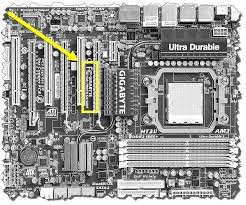
1. Keeping Records:
Write down key details like the motherboard model, serial number, and specifications. Store this information in a dedicated notebook or file for easy access in the future.
2. Using Digital Tools:
Use apps or software to record your motherboard details. Tools like Evernote or a simple spreadsheet can help keep your information organized and easily retrievable when needed.
FAQs:
1. How to Check Motherboard With System Information?
To check your motherboard, open System Information by typing “msinfo” in the search bar. Find “System Summary,” and look for “BaseBoard Manufacturer,” “BaseBoard Product,” and “BaseBoard Version” to see your motherboard details.
2. How do I identify the make and model of my motherboard in windows 10?
To identify your motherboard in Windows 10, press Windows key + R, type “msinfo32,” and press Enter. Look for “BaseBoard Manufacturer” and “BaseBoard Product” in the System Summary for make and model details.
3. How can I find out what motherboard is in my computer?
To find your motherboard, open Command Prompt, type wmic baseboard get product,manufacturer,version, and press Enter. This will show the make, model, and version of your motherboard.
4. What If My Motherboard Model Isn’t Listed In System Information?
If your motherboard model isn’t listed in System Information, try using third-party tools like CPU-Z or check your computer’s manual or manufacturer’s website. You might also open the case to see the model number.
5. Can I Damage My Pc By Checking The Motherboard Physically?
No, you won’t damage your PC by checking the motherboard physically as long as you follow safety precautions. Always turn off the power and unplug the PC before opening the case to avoid electrical damage.
6. How Do I Update My Motherboard’s Bios?
To update your motherboard’s BIOS, visit the motherboard manufacturer’s website, download the latest BIOS version, and follow their instructions. Usually, you’ll need to use a USB drive and a BIOS update utility.
7. How Can I Find Out If My Motherboard Supports A Specific Cpu?
Check your motherboard’s manual or manufacturer’s website. Look for the “CPU compatibility list” or “supported processors” section. You can also use tools like CPU-Z or the motherboard’s support page online.
8. What Should I Do If I Lose My Motherboard Manual?
If you lose your motherboard manual, visit the manufacturer’s website. Look for the support section to find the manual. You can also contact their customer service for help.
9. How Do I Know What Motherboard Will Fit?
To know what motherboard will fit, check your computer case’s size (ATX, Micro-ATX, Mini-ITX). Match it with the motherboard’s form factor. Also, ensure compatibility with your CPU and other components.
10. How To Check Motherboard Serial Number In Windows 10?
To check your motherboard serial number in Windows 10, open Command Prompt and type wmic baseboard get product,SerialNumber. Press Enter. This will show the motherboard serial number and model.
Conclusion:
In conclusion, knowing your motherboard model is crucial for upgrading, troubleshooting, and ensuring compatibility with parts. You can find this information using Command Prompt, PowerShell, or software like CPU-Z on Windows. For Mac and Linux, there are specific methods as well. This guide helps you easily identify your motherboard, no matter your computer or operating system.
