In the realm of computer hardware troubleshooting, encountering a DRAM light on your motherboard can be both confusing and concerning. Understanding what this light signifies and how to address it is crucial for maintaining your system’s functionality and performance.
The “DRAM light on motherboard” indicates an issue with the computer’s memory. It typically means there’s a problem with the RAM modules. Troubleshoot by reseating or replacing the RAM sticks.
In this article, we will learn about the “dram light on motherboard”.
What is DRAM?
DRAM, or Dynamic Random-Access Memory, is a type of volatile memory used in computers for storing data and machine code currently being used.
Unlike storage devices such as hard drives or SSDs, DRAM requires constant power to retain data, making it a fundamental component of system memory.
Read: Is Asrock A Good Motherboard – Complete Guide – 2024
Importance of DRAM in Computers:

DRAM plays a pivotal role in computer operations by providing fast access to data that the CPU needs to perform tasks. It serves as temporary storage for active programs and data, facilitating swift execution and multitasking capabilities.
Read: Is The 3060 Compatible With My Motherboard – Ultimate Guide!
Understanding Motherboards:
The motherboard serves as the central hub that connects various components of a computer, including the CPU, memory, storage, and peripherals. It provides the framework for communication and data exchange among these elements.
Read: Motherboard 6 Pin Power Connector – Complete Guide – 2024
DRAM Light: Meaning and Significance:
When a DRAM light illuminates on the motherboard, it indicates a problem related to the memory modules.
This could range from improper installation to compatibility issues or hardware failures. Understanding the underlying cause is essential for effective troubleshooting.
Read: Motherboard Wifi Antenna Not Working – Ultimate Guide – 2024
Common Reasons for DRAM Light:
Several factors can trigger the DRAM light, including:
- Incorrect installation of memory modules
- Incompatible memory configurations
- Faulty memory modules
- Issues with BIOS settings
- Electrical problems
Read: Z690 Motherboard Wifi Not Working – Ultimate Guide – 2024
Troubleshooting DRAM Light Issues:
Resolving DRAM light issues requires a systematic approach:
1. Verify Installation: Ensure that memory modules are correctly seated in their slots.
2. Check Compatibility: Confirm that the memory modules are compatible with the motherboard and CPU.
3. Inspect Hardware: Examine memory modules for signs of damage or defects.
4. Reset BIOS: Reset BIOS settings to default and adjust configurations as necessary.
5. Test Individual Modules: Test memory modules individually to identify faulty components.
Read: Are All Graphics Cards Compatible With All Motherboards – Ultimate Guide!
Steps to Resolve DRAM Light Problems:
To address DRAM light problems effectively, follow these steps:
1Reseat Memory Modules: Remove and reinstall memory modules to ensure proper connection.
Update BIOS: Check for BIOS updates from the motherboard manufacturer’s website and install them if available.
Perform MemTest: Use diagnostic tools like MemTest86 to identify memory errors and failures.
Replace Faulty Modules: If a memory module is found to be defective, consider replacing it with a compatible one.
Read: Are HP Motherboards Good – Complete Guide – 2024
Why is my DRAM light on on my motherboard?
Your DRAM light may be on on your motherboard due to several reasons:
- Improperly seated RAM modules.
- Faulty RAM modules.
- Incompatible RAM with the motherboard.
- Power issues related to the RAM.
- BIOS misconfigurations.
- Issues with the motherboard itself.
What does DRAM mean on a motherboard?
DRAM stands for Dynamic Random Access Memory. On a motherboard, DRAM refers to the main memory module(s) where data is temporarily stored for quick access by the CPU. It is a type of volatile memory used for running applications and operating systems.
What To Do If DRAM Light on Motherboard is Turned On?
If the DRAM light on the motherboard is turned on, follow these steps:
- Check RAM installation to ensure they’re properly seated.
- Try booting with one RAM stick at a time.
- Update BIOS firmware.
- Reset BIOS settings.
- Consider replacing faulty RAM modules if needed.
Read: Tuf Gaming Motherboard Wifi Not Working – Ultimate Guide!
Debug LEDs on Motherboards.
Debug LEDs on motherboards are small lights designed to indicate specific system statuses during the boot process.
They help users diagnose hardware issues by displaying error codes or signaling problems with components like CPU, RAM, GPU, or storage devices.
Read: Does Any Power Supply Work With Any Motherboard – Ultimate Guide!
What Does a Red DRAM Light on Motherboard Mean?
A red DRAM light on a motherboard typically indicates a critical problem with the Dynamic Random Access Memory (DRAM) modules.
It suggests issues like improperly seated RAM, faulty RAM modules, or compatibility issues, requiring troubleshooting to resolve.
What Is The DRAM Light on Motherboard?

The DRAM light on a motherboard is an indicator that highlights issues related to the Dynamic Random Access Memory (DRAM) modules installed on the motherboard. It signals potential problems with RAM installation, compatibility, or functionality during system startup.
Read: What Does Cha Fan Mean On Motherboard – Complete Guide!
Why Does The DRAM Light Come On?
The DRAM light on a motherboard may come on due to various reasons:
- Incorrectly seated RAM modules.
- Faulty RAM modules.
- Incompatible RAM with the motherboard.
- Power issues with the RAM.
- BIOS misconfigurations.
- Motherboard problems.
How to fix DRAM Light On ASUS Motherboard?
To fix the DRAM light on an ASUS motherboard:
- Ensure RAM modules are firmly seated.
- Try booting with one RAM stick at a time.
- Reset BIOS by removing the CMOS battery.
- Update BIOS firmware.
- Consider replacing faulty RAM modules if the issue persists.
Read: Can Power Supply Damage Motherboard – Ultimate Guide – 2024
How to fix DRAM Light On Gigabyte Motherboard?
To fix the DRAM light on a Gigabyte motherboard:
- Ensure RAM modules are properly seated.
- Test RAM sticks individually.
- Update BIOS firmware.
- Reset BIOS settings.
- Check RAM compatibility with motherboard.
- Consider replacing faulty RAM modules if the issue persists.
How to fix Dram Light On MSI Motherboard?
To fix the DRAM light on an MSI motherboard:
- Ensure RAM modules are securely seated.
- Try booting with one RAM stick at a time.
- Update BIOS firmware.
- Reset BIOS settings to default.
- Test RAM modules in another system or consider replacement if needed.
Read: Do Motherboards Come With Windows – Ultimate Guide – 2024
How to Fix Dram Light On ASRock Motherboard?
To fix the DRAM light on an ASRock motherboard:
- Ensure RAM modules are properly seated.
- Try booting with one RAM stick at a time.
- Update BIOS firmware.
- Reset BIOS settings to default.
- Consider replacing faulty RAM modules or seeking technical support.
Reasons Why DRAM LED on a Motherboard is Turned On:
Reasons why the DRAM LED on a motherboard is turned on:
- Incorrectly installed RAM modules.
- Faulty RAM modules.
- RAM modules are not compatible with the motherboard.
- Insufficient power to the RAM.
- BIOS settings misconfigured.
- Motherboard issues.
How do I fix my DRAM debug light?
To fix the DRAM debug light on your motherboard:
- Ensure RAM is properly seated.
- Test RAM sticks individually.
- Check compatibility with the motherboard.
- Update BIOS firmware.
- If issue persists, consider replacing faulty RAM modules or seeking technical support.
How long should DRAM light be on?
The DRAM light on a motherboard typically turns on briefly during the boot process. If it stays on for an extended period, it suggests a potential issue with the RAM modules or their configuration, requiring troubleshooting for resolution.
Dram Light On Motherboard Orange.
If the DRAM light on your motherboard is orange, it indicates a potential problem with your RAM modules.
Try reseating the RAM firmly or testing them individually. If the issue persists, consider replacing the faulty RAM or seeking technical assistance.
CPU and DRAM indicator lights are on.
If both the CPU and DRAM indicator lights are on, it suggests potential issues with the CPU or RAM. Check that the CPU is properly seated and the cooler is attached securely. Reseat the RAM modules or try booting with one stick at a time to diagnose the problem.
DRAM light is a constant red on motherboard, cannot get display or BIOS.

If the DRAM light on your motherboard remains a constant red and you cannot get a display or access the BIOS, it indicates a serious issue with the RAM modules or their connection.
Try reseating the RAM or testing with known-good RAM sticks. If the problem persists, consult technical support.
PC won’t post, red DRAM light.
If your PC won’t post and the red DRAM light is on, it suggests a problem with the RAM modules. Try reseating the RAM sticks firmly or testing them individually. If the issue persists, consider replacing the faulty RAM or seeking technical assistance.
Different Colors Of DRAM Light And Their Meaning.
Different colors of DRAM lights on motherboards indicate various issues:
- Red: Typically indicates a critical problem like faulty RAM or incompatible hardware.
- White: Indicates RAM detection and functionality.
- Yellow/Orange: Suggests potential issues with RAM or related components.
- Blinking: This can signify an error code, often detailed in the motherboard manual or manufacturer’s website.
Dram Light On Motherboard No Display.
If the DRAM light on your motherboard is on and there’s no display, it suggests a potential issue with your RAM modules.
Try reseating them firmly, testing individual sticks, or troubleshooting other components like the CPU or GPU for resolution.
Dram Light On Motherboard White.
If the DRAM light on your motherboard is white, it typically indicates that the RAM is being detected and functioning properly.
Ensure other components like the CPU and GPU are seated correctly, and check for any BIOS or software issues.
How To Fix Dram Light On Motherboard.
To fix the DRAM light on your motherboard, try these steps:
- Ensure RAM modules are properly seated.
- Test RAM sticks individually.
- Check for any bent pins or damage.
- Update BIOS firmware.
- Consider replacing faulty RAM modules if necessary.
Dram Light On Motherboard Msi.
If the DRAM light on your MSI motherboard is illuminated, it indicates a potential issue with your RAM modules. Try reseating the RAM sticks firmly into their slots or test them individually to troubleshoot and resolve the problem.
Dram Light On Motherboard Asus.
If the DRAM light on your ASUS motherboard is on, it suggests a problem with your RAM modules. Try reseating them or testing them individually to resolve the issue.
Dram Light On Motherboard Yellow.
If the DRAM light on your motherboard is yellow, it indicates a potential issue with your RAM modules. Try reseating them firmly or testing them individually to troubleshoot the problem.
How do I control the fans on my ASUS motherboard?
To control the fans on your ASUS motherboard, use the ASUS Fan Xpert utility provided in the BIOS or download the ASUS AI Suite software. These tools allow you to adjust fan speeds and profiles.
How do I reset my ASUS motherboard?
To reset your ASUS motherboard, locate the CMOS battery on the motherboard. Remove it for a few seconds, then reinsert it. Alternatively, use the Clear CMOS jumper if available, following the motherboard manual instructions.
How do I flash my ASUS motherboard?
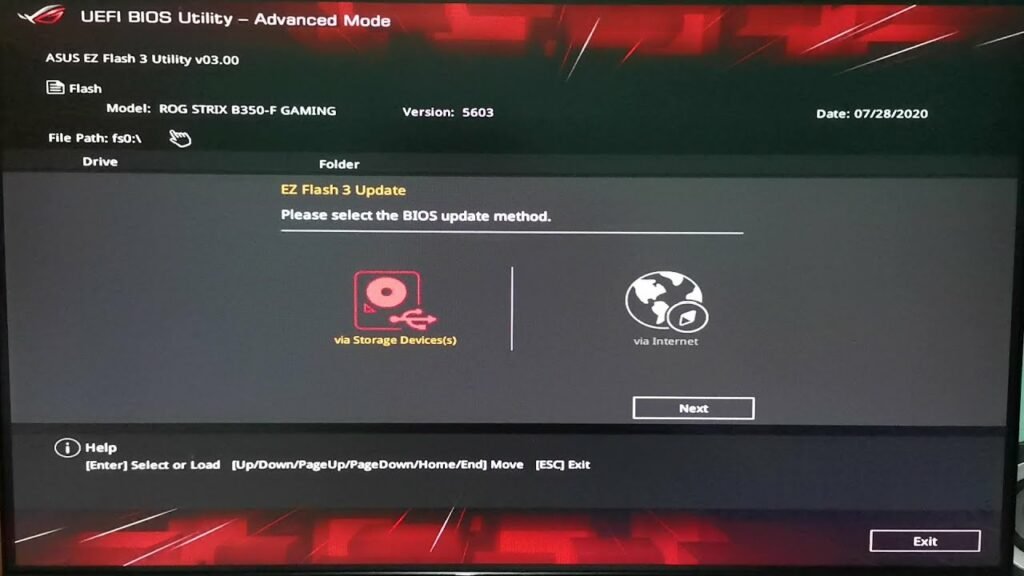
To flash your ASUS motherboard, download the latest BIOS firmware from the ASUS website. Copy it to a USB drive formatted to FAT32. Enter BIOS, navigate to the EZ Flash utility, select the firmware, and follow on-screen instructions to flash.
FAQs:
1. My “DRAM” light on my MSI motherboard is illuminated and the computer won’t boot. I have been using the machine for about six months and it’s been fine. The fans and RGB all work, but nothing boots. What do I do?
If the “DRAM” light on your MSI motherboard is on and the computer won’t boot, it suggests a RAM problem. Try reseating the RAM modules or testing them individually. Consider updating BIOS firmware.
2. What should I do with an Asus TUF motherboard orange DRAM light and one long beep and two short beeps?
If your Asus TUF motherboard shows an orange DRAM light and emits one long beep followed by two short beeps, it indicates a RAM-related issue. Try reseating or replacing the RAM modules.
3. Why does my PC freeze when I tap the PC case and the D-RAM lights up in an MSI debug LED on the motherboard?
If your PC freezes when tapping the case and the D-RAM light on the MSI debug LED lights up, it suggests a possible issue with the RAM module or its connection. Try reseating the RAM or testing with different modules.
4. What should I do if my LED and motherboard, with all the fans are working, but nothing comes on the screen? It does not make the starting tune, which means it is not booting.
If your LED lights and motherboard fans are operational, but the screen remains blank without the booting sound, check connections, ensure RAM is properly seated, and troubleshoot graphics card or CPU issues.
5. BIOS frozen, DRAM light on – is my Motherboard to blame?
If your BIOS is frozen and the DRAM light is on, the motherboard might be at fault, but other issues like faulty RAM or improper connections could also be causing the problem.
6. Why is there a flashing yellow light on my ASUS motherboard and my PC won’t boot up?
A flashing yellow light on your ASUS motherboard suggests a hardware problem hindering the boot-up process. Potential causes include faulty RAM, CPU, or power supply. Troubleshoot components or seek technical support for resolution.
7. Why is my Asus motherboard flashing orange? Everything seems normal.
If your Asus motherboard’s orange light is flashing despite everything appearing normal, it could indicate a potential hardware issue or an anomaly. Monitor system performance and consider seeking technical assistance if concerns persist.
8. What does it mean by an Asus motherboard orange LED light blinking? Are there any issues on the motherboard?
If the orange LED light on your Asus motherboard blinks, it often signals a hardware problem, possibly with RAM, CPU, or power supply. Consult the motherboard manual or seek technical support for troubleshooting.
9. I have an ASUS B250F motherboard. It has an orange standby light on it and no VGA. What could the problem be?
If your ASUS B250F motherboard has an orange standby light and no VGA output, it may indicate a graphics card or connection issue. Check GPU connections, try another port, or troubleshoot the graphics card.
10. My ASUS motherboard restarts. What should I do?
If your ASUS motherboard keeps restarting, check for loose connections, update BIOS firmware, ensure adequate cooling, and troubleshoot for any software conflicts or hardware issues to resolve the problem.
Conclusion:
In conclusion, understanding the DRAM light on your motherboard is crucial for troubleshooting memory-related issues in your computer. This indicator highlights problems with RAM modules, including improper installation, compatibility issues, or hardware failures. By following systematic troubleshooting steps and seeking technical support if needed, users can effectively resolve DRAM light problems for optimal system performance.
